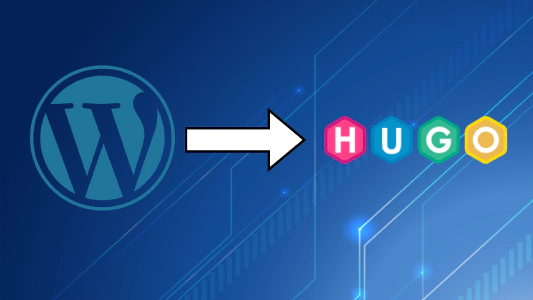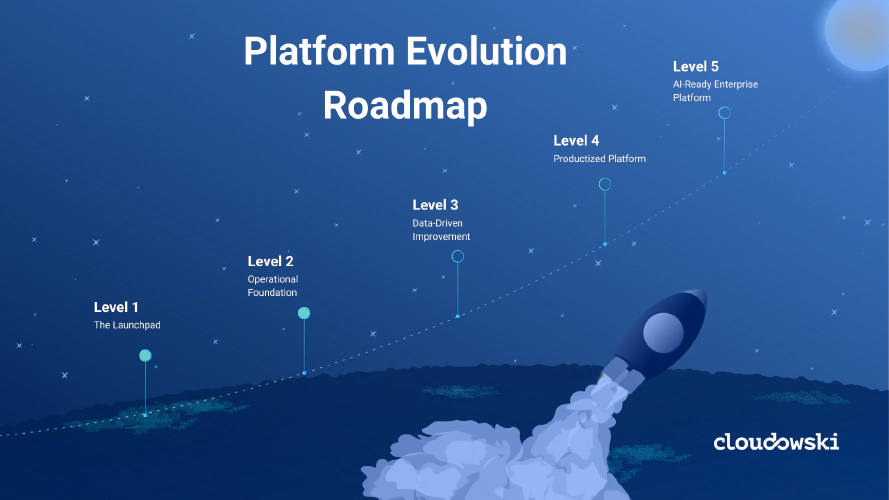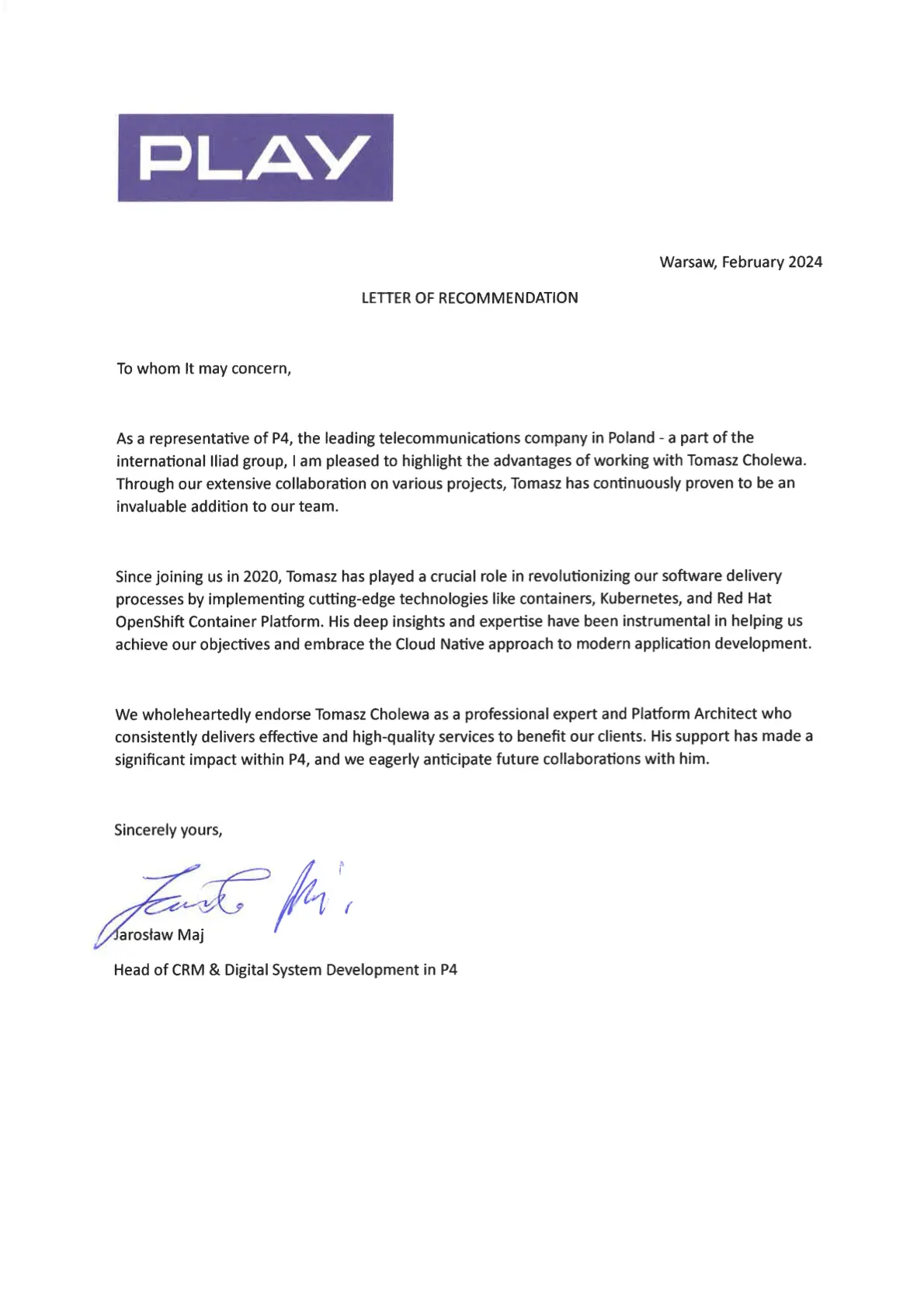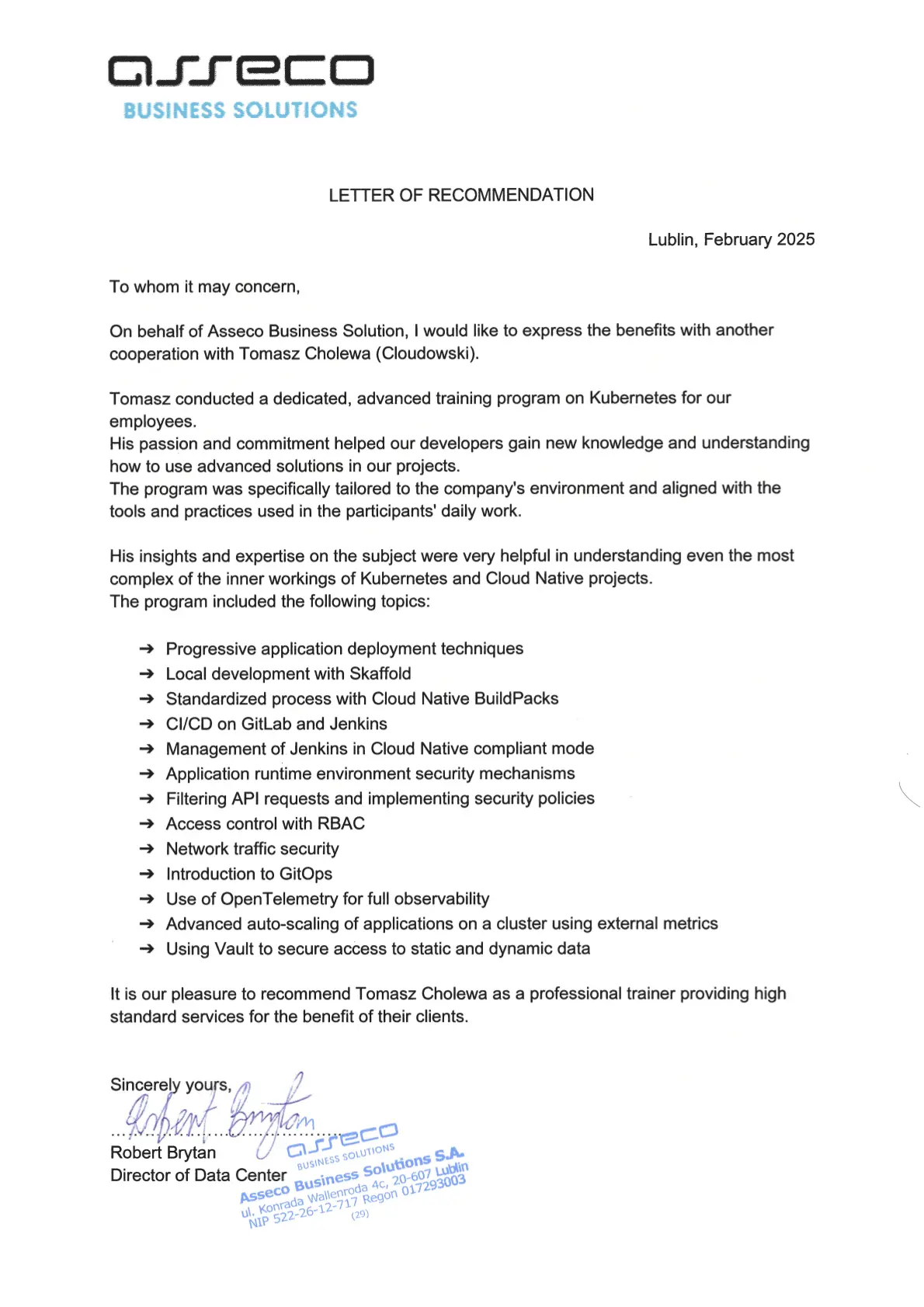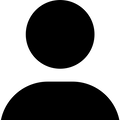Build High-Performing Application Platforms, Expertly Crafted.
I simplify Kubernetes and create self-serviced Cloud Native platforms for developers.
See My ServicesSolutions
Find solutions to common problems.
Training
Learn to apply technology and practices.
Consulting
Let's work together.
Cloud Native Technology Applied
Addressing software delivery and platform management challenges with the most innovative solutions.
View Solutions

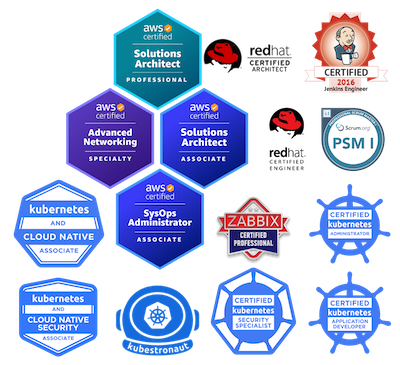
Expertise. Passion. Empathy.
I'm an Independent Consultant & Platform Architect.

The technology is already here. All that remains is to apply it appropriately, taking into account the context, constraints and goals of the organization. I can help you with that.
Proven Skills
I use my natural passion for learning and problem-solving in every project, which in turn has pushed me towards certification and I have been able to earn many industry-recognized certifications.
Validated Technology
I specialise in the area of DevOps and Platform Engineering. I use Kubernetes and other Cloud Native technologies to help my clients build reliable application platforms maintained entirely from code (GitOps/Everything As Code).
See My Services
What My Clients Said
Why Work With Me?